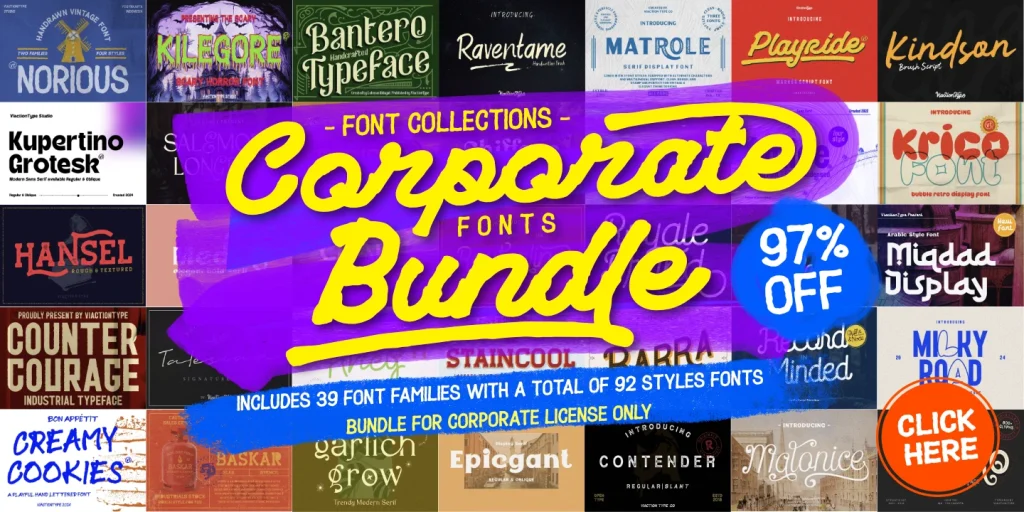Explore the top 10 features in Photoshop 2025, including powerful AI tools, smart design enhancements, and creative updates — plus how to use each one step-by-step.
Introduction
Photoshop 2025 is here, and it’s packed with next-generation tools powered by artificial intelligence and real-time performance enhancements. Whether you’re a photographer, digital artist, or designer, these new features can help you work faster, smarter, and more creatively.
In this article, we’ll break down the top 10 new features in Photoshop 2025 and explain how to use each one effectively to get the most out of your creative workflow.
1. Generative Fill with Text Prompts
What It Does:
Allows you to add, remove, or modify elements in your image by typing simple prompts.
How to Use It:
-
Select an area with any selection tool (Lasso, Marquee, etc.).
-
Click “Generative Fill” in the context bar.
-
Enter a descriptive prompt like “sunset sky” or “add modern building.”
-
Choose from multiple AI-generated results.
2. Live Gradient Adjustments
What It Does:
Edit gradients non-destructively and adjust them live on canvas, with real-time feedback.
How to Use It:
-
Create a shape or layer.
-
Select the Gradient Tool.
-
Drag, rotate, and adjust gradient stops directly on the canvas without reopening the panel.
3. AI Object Detection & Selection
What It Does:
Automatically detects and selects objects with pixel-perfect accuracy — including fine details like hair.
How to Use It:
-
Use Select > Subject or click Object Finder.
-
Hover to highlight and click to select individual objects instantly.
-
Use Refine Edge Brush Tool to perfect tricky areas.
Also Read : Photoshop 2025 AI Tools Explained: What’s New and How to Use Them
4. Auto Retouch for Portraits
What It Does:
One-click enhancement for skin smoothing, teeth whitening, eye sharpening, and more.
How to Use It:
-
Select a portrait layer.
-
Go to Filter > Neural Filters > Auto Retouch.
-
Enable desired corrections and adjust intensity with sliders.
5. Expand Image with Content-Aware Canvas Resize
What It Does:
Expands your canvas size and fills in empty areas using surrounding textures and context.
How to Use It:
-
Go to Image > Canvas Size, increase the dimensions.
-
Use Content-Aware Fill to auto-complete edges realistically.
6. Smart Preset Sync via Adobe Cloud
What It Does:
Syncs your brushes, gradients, actions, and more across all devices via your Adobe ID.
How to Use It:
-
Enable cloud sync from Preferences > Sync Settings.
-
All your presets follow you whether you’re on desktop or mobile.
7. Enhanced Brush Engine with Realistic Dynamics
What It Does:
Improves brush pressure sensitivity, tilt response, and texture rendering for a more natural painting experience.
How to Use It:
-
Select a brush, then click Brush Settings.
-
Explore new dynamics like wet edges, dual brush combos, and paper textures.
8. AI Color Harmonization
What It Does:
Analyzes your composition and suggests color schemes that improve visual balance.
How to Use It:
-
Open Window > Harmonization.
-
Choose a base layer or reference image.
-
Preview and apply recommended color adjustments instantly.
9. Time-Saving Adjustment Layer Templates
What It Does:
Applies a group of pre-configured adjustment layers (exposure, color balance, curves, etc.) in one click.
How to Use It:
-
Go to Layer > New Adjustment Layer > From Template.
-
Choose templates like “Film Look,” “Vintage Fade,” or “High Contrast.”
10. AI-Powered Remove Tool (Advanced Healing)
What It Does:
An improved version of the Spot Healing Brush with better edge detection and background fill logic.
How to Use It:
-
Select the Remove Tool from the toolbar.
-
Paint over unwanted objects — Photoshop analyzes surroundings and removes with natural blending.
Bonus: UI Improvements & Performance Boosts
-
Faster startup time
-
Smarter context-aware tooltips
-
Improved multi-layer performance
-
New dark mode variants
Conclusion
Photoshop 2025 isn’t just an update — it’s a creative upgrade. With new AI-driven tools like Generative Fill, Auto Retouch, and AI Object Selection, Adobe is helping users work smarter without sacrificing creative control.
Whether you’re editing photos, designing graphics, or creating digital art, these features can supercharge your workflow and inspire new ideas. Explore them today and unlock Photoshop’s full potential.