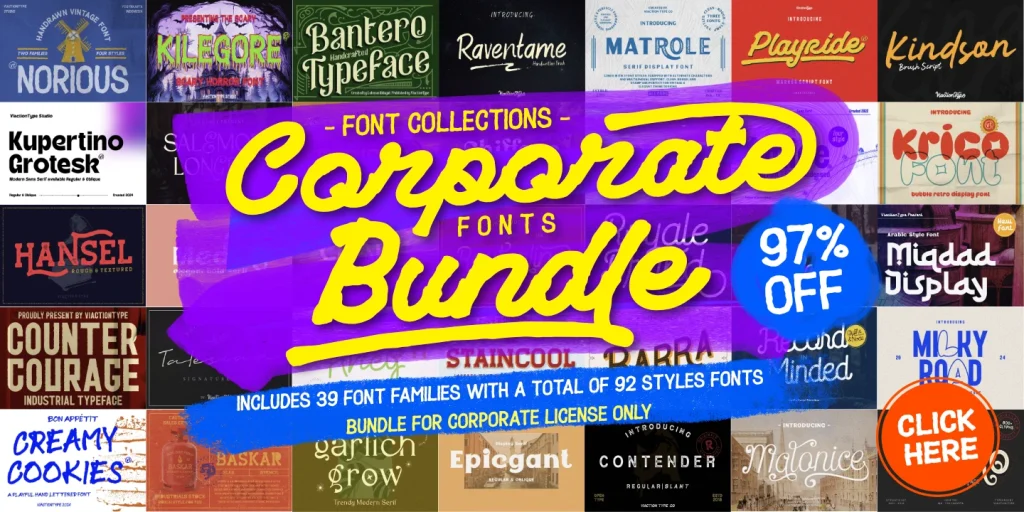Turn your phone into a powerful editing suite with CapCut. Learn step-by-step how to create professional-grade videos using this free mobile app.
Introduction
Gone are the days when professional video editing was only possible on desktop software like Adobe Premiere or Final Cut Pro. With the rise of mobile editing apps, CapCut stands out as a powerful, user-friendly tool that lets you create stunning, professional-grade videos right from your phone.
Whether you’re a content creator, digital marketer, or simply love editing videos for fun, this guide will teach you how to use CapCut for professional video editing on mobile — from basic cuts to advanced effects.
Why Choose CapCut for Professional Video Editing?
CapCut, developed by Bytedance (the same company behind TikTok), is free and packed with features typically found in paid software:
-
Multi-layer timeline
-
Keyframe animation
-
Color grading tools
-
Green screen (chroma key)
-
Advanced transitions & effects
-
Text & subtitle tools
-
High-quality export options (up to 4K)
All of this, right from your smartphone.
Step-by-Step Guide: Edit Like a Pro with CapCut
1. Start a New Project
-
Open CapCut and tap “New Project”.
-
Select the video clips or images you want to include.
-
Your media will appear on the timeline at the bottom.
Pro Tip: Keep your files organized and pre-trim longer clips to save time.
2. Trim, Split, and Arrange Clips
-
Tap a clip to split or trim using the handles.
-
Use drag-and-drop to rearrange scenes for better storytelling.
-
Zoom in on the timeline for frame-by-frame precision.
3. Add Smooth Transitions Between Clips
-
Tap the white box between two clips.
-
Choose from transitions like fade, slide, zoom, glitch, or 3D effects.
-
Adjust the duration to match your video’s pace.
Pro Tip: Use subtle transitions to maintain a professional tone.
4. Enhance with Filters and Color Grading
-
Tap a clip → Adjust to fine-tune brightness, contrast, saturation, etc.
-
Use Filters to give a consistent mood (e.g., cinematic, vintage, noir).
You can also copy color settings to other clips for visual consistency.
5. Add Professional Text and Subtitles
-
Tap Text → Add Text or Auto Captions for subtitles.
-
Use modern fonts and subtle animations for a clean look.
-
Stick to brand fonts/colors if editing for clients or business content.
6. Use Keyframe Animation for Custom Motion
-
Tap a clip, text, or element → Tap the diamond icon to add keyframes.
-
Move or scale elements between frames to create smooth animation.
Example: Add a slow zoom or pan to static photos for a dynamic feel.
7. Add Background Music or Voiceover
-
Tap Audio → Sounds or Extract Audio from another clip.
-
You can also record a voiceover directly inside the app.
-
Adjust volume levels and use fade-in/out for smooth transitions.
8. Use Effects and Overlays for a Pro Touch
-
Explore Video Effects (under Effects tab) for cinematic flares, lens distortion, or blur.
-
Use Overlays to add B-roll, graphics, or lower-thirds.
-
Combine with green screen tools to add special backgrounds.
9. Export in High Quality
-
Tap Export in the top right.
-
Choose 1080p or 4K resolution and adjust the frame rate.
-
Save to your device or upload directly to TikTok, Instagram, or YouTube.
Tips for Getting the Best Results on CapCut
-
Use headphones when editing audio.
-
Stick to a consistent style for branding purposes.
-
Take advantage of CapCut’s template library for time-saving designs.
-
Keep videos under 60–90 seconds for social media platforms.
Conclusion
CapCut transforms your smartphone into a complete editing suite capable of producing professional-quality videos. With the right techniques, even beginners can craft content that looks polished, creative, and ready for clients or social media.
Whether you’re making YouTube intros, TikTok ads, or Instagram reels, CapCut gives you the tools — now it’s up to your creativity.