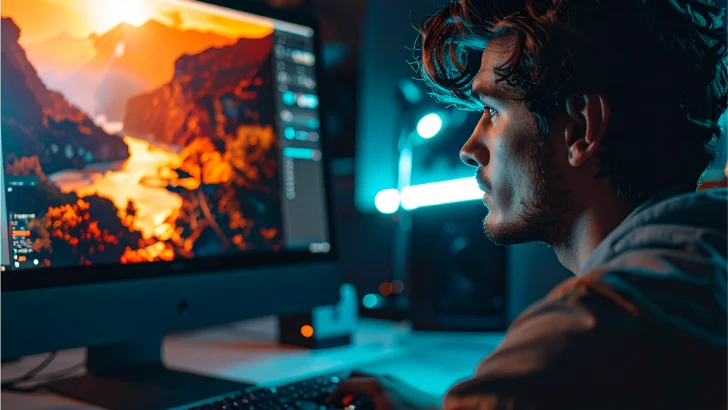Learn how to create dramatic, cinematic photo effects in Photoshop 2025 using color grading, AI tools, and lens blur for a movie-like visual impact.
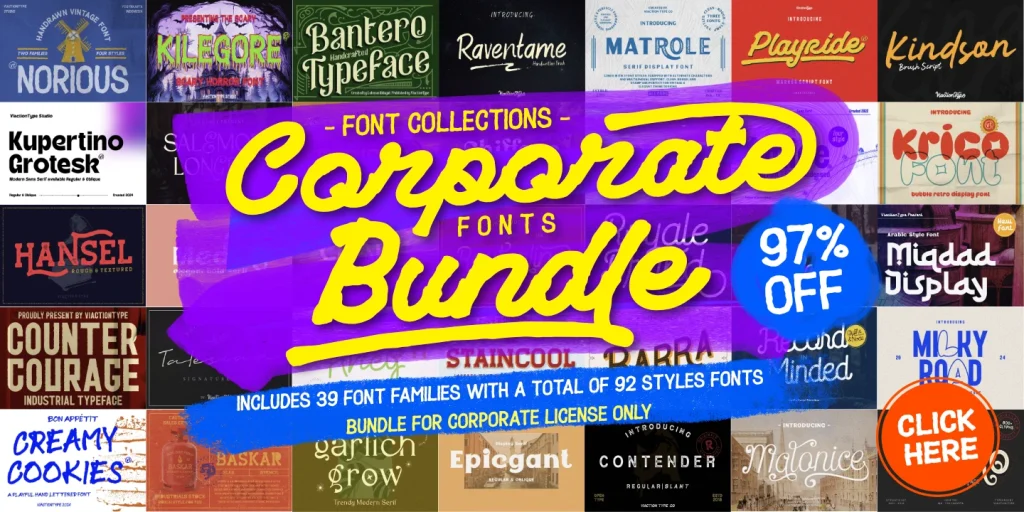
Introduction
Want to give your photos that dramatic, Hollywood-style look? Photoshop 2025 makes it easier than ever to create cinematic photo effects with new tools powered by AI and enhanced color grading options. Whether you’re working on portraits, landscapes, or creative compositions, these techniques can transform an ordinary image into a visual story.
In this guide, you’ll learn how to create cinematic effects step by step — from color grading and contrast control to lighting effects and lens blur.
What Makes a Photo Look Cinematic?
Before jumping into Photoshop, it helps to understand what makes an image feel “cinematic.” Key characteristics include:
-
Desaturated or moody colors
-
Strong contrast and lighting direction
-
Widescreen crop or black bars (letterboxing)
-
Shallow depth of field (blurred background)
-
Color grading that evokes emotion
Let’s dive into how to recreate this look in Photoshop 2025.
Step 1: Start with a High-Quality Image
Use a photo with good lighting and dynamic range. Portraits, street shots, and landscapes work well. Open the image in Photoshop 2025.
Step 2: Apply AI-Powered Color Grading
Photoshop 2025 includes AI-driven color grading suggestions via the Neural Filters panel.
How to Use It:
-
Go to Filter > Neural Filters > Color Grading AI.
-
Let Photoshop analyze your image and suggest cinematic looks.
-
Choose a preset (e.g., “Teal & Orange,” “Cinematic Warm”) or manually adjust color wheels.
Pro Tip: Use the Midtones and Shadows color wheels to push toward teal or blue hues — a common film color palette.
Step 3: Add a Cinematic Contrast Curve
Manual control is key for contrast and mood.
Steps:
-
Add a Curves Adjustment Layer.
-
Create an “S” curve by lifting the highlights and dropping the shadows.
-
Add subtle fade by raising the black point slightly (lower left corner of the curve).
Step 4: Use Lens Blur for Depth of Field
Simulate a shallow depth of field to make your subject pop.
Steps:
-
Duplicate your background layer.
-
Go to Filter > Blur > Lens Blur.
-
Choose a depth map (if available) or manually adjust blur radius and focal point.
-
Use the Depth Blur Neural Filter for an AI-assisted version.
Step 5: Add Light Flares and Glows
Use subtle light flares to mimic camera lens artifacts.
Steps:
-
Create a new layer, set blend mode to Screen.
-
Use a soft brush with low opacity to paint warm light flares near bright areas.
-
For more realism, use Render > Lens Flare and position it creatively.
Step 6: Apply Letterbox (Widescreen Crop)
To mimic a film aspect ratio, apply black bars at the top and bottom of the image.
Steps:
-
Create a new layer.
-
Use the Rectangle Tool to draw black bars above and below the image.
-
Or apply a Cinematic Crop Action preset if you have one.
Step 7: Final Touches with Selective Color
To control final mood and tint:
Steps:
-
Add a Selective Color Adjustment Layer.
-
Adjust colors in the Neutrals, Blacks, and Whites.
-
Push shadows toward blue or green, and highlights toward warm tones.
Bonus: Use LUTs (Look-Up Tables)
Photoshop 2025 supports LUTs more efficiently now.
How to Apply:
-
Add a Color Lookup Adjustment Layer.
-
Choose from built-in cinematic LUTs or import your own.
-
Blend with opacity for subtlety.
Before & After Comparison
Photoshop 2025 makes it easy to toggle adjustment layers and compare your before/after look. This is useful to ensure your image still looks natural while achieving a cinematic effect.
Conclusion
With Photoshop 2025’s advanced tools — including AI-powered filters, enhanced blur effects, and improved color grading — creating cinematic photo effects has never been easier or more powerful. Whether you’re working on editorial content, social media visuals, or creative portraits, these steps will give your images a movie-like atmosphere that stands out.
Ready to turn your photos into films? Start experimenting with these techniques today and take your visual storytelling to the next level.