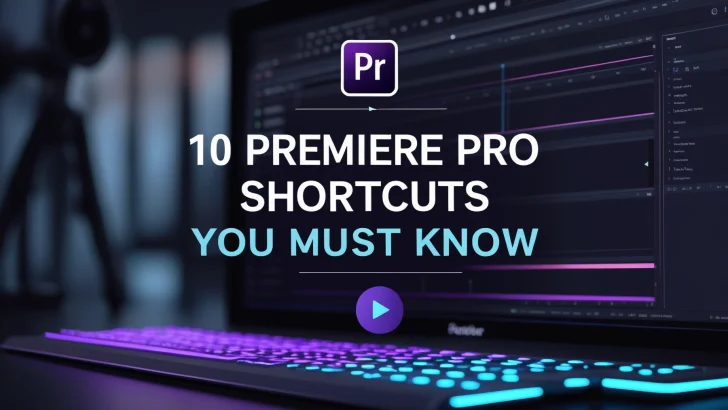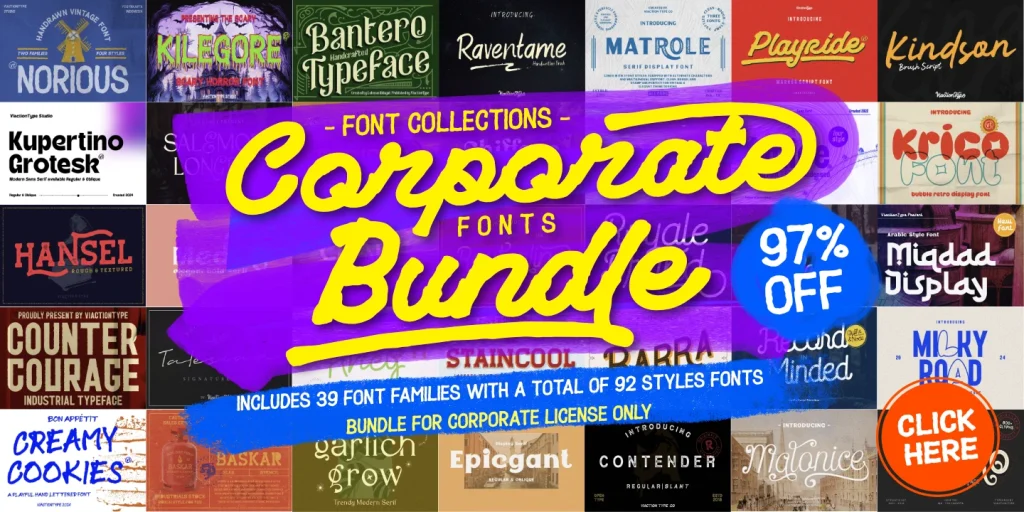Speed up your video editing with these 10 essential Adobe Premiere Pro keyboard shortcuts. Perfect for beginners and pros who want to edit faster and smarter.
Introduction
If you’re spending hours editing videos in Adobe Premiere Pro, mastering keyboard shortcuts can be a total game-changer. These shortcuts not only save time but also make your workflow smoother and more professional.
Whether you’re a beginner or a seasoned video editor, these 10 must-know Adobe Premiere keyboard shortcuts will help you edit faster and more efficiently.
⌨️ Top 10 Adobe Premiere Keyboard Shortcuts You Should Memorize
1. Razor Tool – C
Quickly cut clips at the playhead without switching tools manually.
Use case: Splitting scenes, trimming content, creating jump cuts.
2. Selection Tool – V
Your default tool for selecting and moving clips.
Tip: Use this after you’re done slicing with the Razor Tool.
3. Ripple Delete – Shift + Delete (Windows) / Shift + Fn + Delete (Mac)
Removes a clip and automatically closes the gap.
Perfect for: Removing mistakes without messing up the timeline.
4. Add Edit (Cut) – Ctrl + K (Windows) / Cmd + K (Mac)
Cuts selected clips at the playhead without switching tools.
Pro Tip: Great for precise cutting during playback.
5. Zoom In/Out Timeline – = and -
Zoom in or out of your timeline for better navigation.
Use case: Focus on micro-edits or get a full view of your project.
6. Undo – Ctrl + Z / Cmd + Z
Your best friend when things go wrong.
No explanation needed. Save your life daily.
7. Mark In – I & Mark Out – O
Set the beginning and end points of your clips.
Essential for: Precision editing and trimming.
8. Insert Clip – Comma (,)
Adds a selected clip into the timeline at the playhead, shifting everything after it.
Useful for: Building rough cuts quickly.
9. Lift – ; (Semicolon)
Removes selected content and leaves a gap.
Different from Ripple Delete, which closes the gap.
10. Export – Ctrl + M / Cmd + M
Brings up the Export Settings window.
Finish your work faster and move on to the next project!
🎯 Bonus Tip: Customize Your Own Shortcuts
Go to Edit > Keyboard Shortcuts to create a layout that fits your editing style. You can even export your custom shortcuts and share them across machines.
📌 Conclusion
Learning these keyboard shortcuts in Adobe Premiere Pro can significantly boost your editing speed and reduce repetitive tasks. Over time, muscle memory will make editing feel natural and fluid.